React Setup Guide
Overview
This page describes how to use the Arkose Bot Manager JavaScript API with single page applications (SPA) built using React.
Prerequisite: API Request Authentication Private/Public Key Pair
Arkose Labs authenticates your API requests using a private/public key pair retrievable from the Arkose Labs Command Center. To get the key pair, go to the left menubar’s Settings entry and then to its Keys sub-entry as shown below. If you do not have access to the Command Center or do not have your private and public keys, contact your Arkose Sales Rep or Solution Consultant.
You need the private key to authenticate when using the Arkose Verify API. This private key must NOT be published on a client facing website, and must only be used on your Verify API server-side implementation.
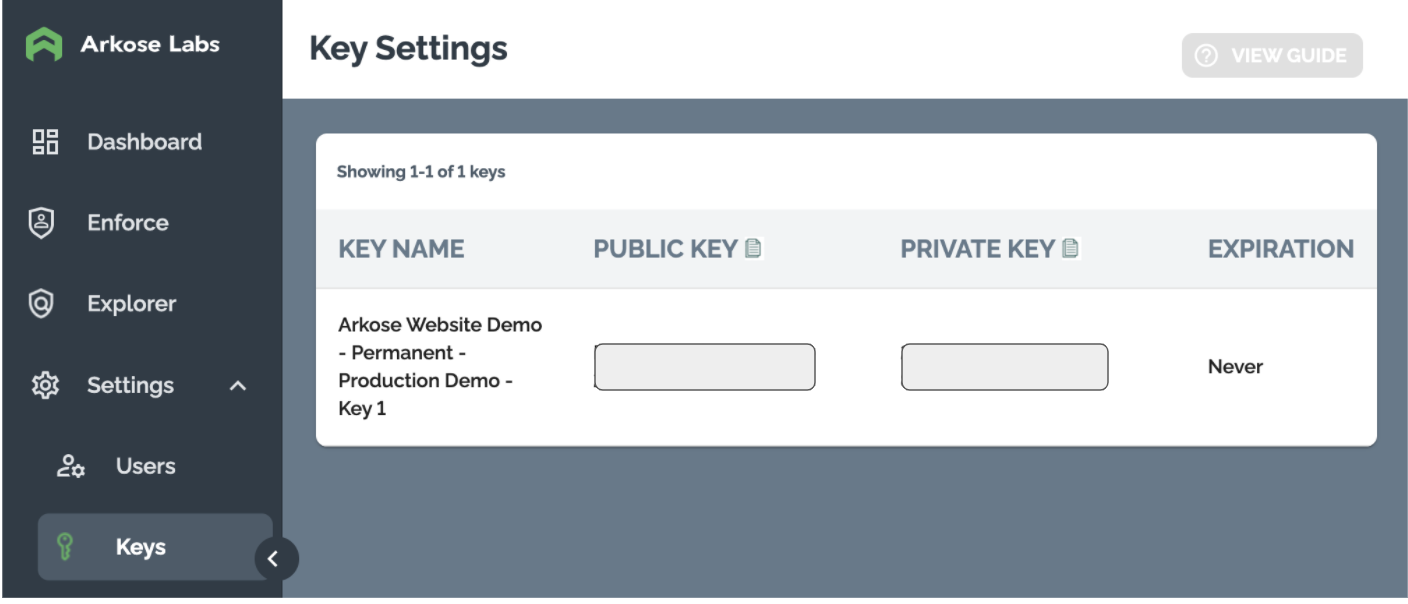
Loading the API
Your SPA loads the Arkose Bot Manager API via a <script> tag. It contains:
- The Arkose Bot Manager API’s URL.
- Your public key from the Arkose Labs Command Center
- As the value of
data-callback, the name of a JavaScript function that configures the Arkose Bot Manager client API.
Full details about the script tag and function are in the Client-Side Instructions.
Remember to replace <company> with your company's personalized Client API URL name, and replace <YOUR_PUBLIC_KEY> with the public key supplied to you by Arkose Labs.
For Enforcement:
<script src="https://<company>-api.arkoselabs.com/v2/<YOUR_PUBLIC_KEY>/api.js" data-callback="setupEnforcement" />
For Detection:
<script src="https://<company>-api.arkoselabs.com/v2/<YOUR_PUBLIC_KEY>/api.js" data-callback="setupDetect" />
Implementing Arkose Labs in React
We present two examples on how to implement Arkose Labs in React, one in modal/lightbox mode and one in inline mode. They are located in Arkose’s GitHub repo at:
Arkose strongly encourages you to develop in Modal rather than Inline. If you think you have to use Inline, please talk to your Arkose rep about it.
- arkose-modal: Arkose Enforcement Challenge over a Modal mode on an HTML page. To see the Arkose modal version, go to
http://localhost:3000/ - arkose-inline: Arkose Enforcement Challenge in Inline mode on an HTML page. To see the Inline version, go to
http://localhost:3000/forgot-password
The example project provides a simple React component that wraps around Arkose’s Client API. It contains a shared Arkose class, which allows for passing in different public keys and mode (lightbox or inline).
The Readme.md file contains instructions for how to load and run both examples. When Arkose Verification/Challenge is completed in a login page, it goes to http://localhost:3000/dashboard.
Step 1: Adding Your Public Key(s) to the Environment
In the example, the start of the component files initializes the component and loads the Arkose script and passes the public key as process.env.REACT_APP_ARKOSE_PUBLIC_KEY in /.env
Below is the example content of the /.env file:
# Replace <YOUR_PUBLIC_KEY> with the public key that has been setup for your account
REACT_APP_ARKOSE_PUBLIC_KEY='<YOUR_PUBLIC_KEY>'Adding Multiple Keys to the Environment
Note that you can define multiple public key variables in the /.env file. For example, in the environment file, you could also define a login Arkose key with a different public key variable used for login workflows and a regKey for registration workflows. Shown here is /.env after adding an additional login Arkose key:
// Replace <YOUR_PUBLIC_KEY_1> and <YOUR_PUBLIC_KEY_2> with the public keys that have been setup for your account
REACT_APP_ARKOSE_PUBLIC_KEY='<YOUR_PUBLIC_KEY_1>'
REACT_APP_LOGIN_ARKOSE_PUBLIC_KEY='<YOUR_PUBLIC_KEY_2>'Step 2: Injecting the Arkose Labs Script
The next step is to inject the Arkose Labs script into your React component. To do this, just copy and paste the example code in /src/components/Arkose.js shown below where needed in your application's code, typically in the components folder.
Remember to replace
<company>with your company's personalized Client API URL name. (See Vanity URLs in the Knowledge Base (support login required) for details)
import React from 'react';
import PropTypes from 'prop-types';
export default class Arkose extends React.Component {
constructor () {
super();
this.myEnforcement = null;
this.scriptId = '';
}
removeScript = () => {
const currentScript = document.getElementById(this.scriptId);
if (currentScript) {
currentScript.remove();
}
};
// Append the JS tag to the Document Body.
loadScript = () => {
this.removeScript();
const script = document.createElement('script');
script.id = this.scriptId;
script.type = 'text/javascript';
script.src = `https://<company>-api.arkoselabs.com/v2/${this.props.publicKey}/api.js`;
script.setAttribute('data-callback', 'setupEnforcement');
if (this.props.nonce) {
script.setAttribute('data-nonce', this.props.nonce);
}
document.body.appendChild(script);
return script;
};
setupEnforcement = (myEnforcement) => {
this.myEnforcement = myEnforcement;
this.myEnforcement.setConfig({
selector: this.props.selector,
mode: this.props.mode,
onReady: () => {
this.props.onReady();
},
onShown: () => {
this.props.onShown();
},
onShow: () => {
this.props.onShow();
},
onSuppress: () => {
this.props.onSuppress();
},
onCompleted: (response) => {
this.props.onCompleted(response.token);
},
onReset: () => {
this.props.onReset();
},
onHide: () => {
this.props.onHide();
},
onError: (response) => {
this.props.onError(response?.error);
},
onFailed: (response) => {
this.props.onFailed(response);
}
});
};
componentDidMount () {
this.scriptId = `arkose-script-${this.props.publicKey}`;
const scriptElement = this.loadScript();
// This will inject required html and css after the Arkose script is properly loaded
scriptElement.onload = () => {
console.log('Arkose API Script loaded');
window.setupEnforcement = this.setupEnforcement.bind(this);
};
// If there is an error loading the Arkose script this callback will be called
scriptElement.onerror = () => {
console.log('Could not load the Arkose API Script!');
};
}
componentWillUnmount () {
if (window.setupEnforcement) {
delete window.setupEnforcement;
}
this.removeScript();
}
render () {
return (
<>
{this.props.mode === 'inline' && <div id={this.props?.selector?.slice(1)}></div>}
</>
);
}
}
Arkose.propTypes = {
publicKey: PropTypes.string.isRequired,
mode: PropTypes.oneOf(['inline', 'lightbox']),
selector: PropTypes.string, // Any valid DOM selector is allowed here
nonce: PropTypes.string,
onReady: PropTypes.func,
onShown: PropTypes.func,
onShow: PropTypes.func,
onSuppress: PropTypes.func,
onCompleted: PropTypes.func,
onReset: PropTypes.func,
onHide: PropTypes.func,
onError: PropTypes.func,
onFailed: PropTypes.func
};
Arkose.defaultProps = {
onReady: () => {},
onShown: () => {},
onShow: () => {},
onSuppress: () => {},
onCompleted: () => {},
onReset: () => {},
onHide: () => {},
onError: () => {},
onFailed: () => {}
};Example: Injecting Arkose Labs into the applications
For an example of how Arkose Labs is injected into the applications for a Login page, see /src/components/Login.js.
import React, { useState, useRef } from 'react';
import { Link, useNavigate } from 'react-router-dom';
import Arkose from './Arkose';
const Login = () => {
const arkoseRef = useRef();
const [token, setToken] = useState(null);
const navigate = useNavigate();
const publicKey = process.env.REACT_APP_ARKOSE_PUBLIC_KEY;
const onSubmit = () => {
if (!token) {
arkoseRef.current.myEnforcement.run();
return;
}
navigate('/dashboard');
};
const onCompleted = (token) => {
console.log('Token:', token);
setToken(token);
navigate('/dashboard');
};
const onError = (error) => {
console.log('Error:', error);
};
return (
<>
<h2>Login</h2>
<input type="text" id="email" name="email" placeholder="Email" />
<input type="text" id="password" name="password" placeholder="Password" />
<button onClick={onSubmit}>Login</button>
<br />
<Link to="/forgot-password">Forgot Password</Link>
<Arkose
publicKey={publicKey}
onCompleted={onCompleted}
onError={onError}
ref={arkoseRef}
/>
</>
);
};
export default Login;Step 3: Callback Functions and Event Emitters
When the script is injected, the passing public key stored on an environment file is also passed. Once the script is loaded, the workflow binds the callback function to a Window object. See firstClient API: API Callbacks for general details about Arkose Client API callbacks, followed by Callbacks for specific descriptions of the various callbacks.
Also, callbacks are defined and added to the components configuration, using their association with an event emitter. For example:
const onCompleted = (token) => {
console.log('Token:', token);
setToken(token);
navigate('/dashboard');
};In particular, note the definition of onCompleted, where we handle passing the response token to the Arkose Verify API.
The full list of callback functions and event emitters can be found in the example code above for /src/components/Arkose.js
Summary
To use the Arkose Bot Manager in an React SPA, you need to do the following as part of the SPA’s definition.
- Place all Arkose public keys you need to use (one per workflow) in environment variables.
- Cut and paste the
Arkose.jscode where needed in your application’s code, typically incomponentsfolder. - Write a file that associates the callback functions with event emitters and defines what they do when called. e.g.
Login.js
Updated 5 days ago